
Support
How can we help you?
We are glad having you here looking for the answer. As our team hardly working on the
Frequently asked questions
ViaMalawi.com is a multi-vendor online marketplace based in Malawi that offers a wide variety of products, including physical goods like electronics, fashion, home goods, as well as digital products like software, e-books, music and more.
To customize the information, simply click the Manage Profile Tab. Follow the steps below to update the information of a user.
Step 1 - update the available information.
Step 2 - Click on the Save Changes button.
Update Password - Fill up the form and click on update to save the new password
Step 1 - Login as a Customer
Step 2 - Go to customer Dashboard and click on Support Ticket
Step 3 - Then click on Create ticket
Step 4 - Then customer needs to fill up the form with describing the support they need and click on Submit
Follow the steps below:
Step 1 - Click on Track Order
Step 2 - To track your order please enter your Order ID in the Tracking ID box.
Step 3 - Press the “Track Button”. This was given to you on your receipt and in the confirmation email you should have received.
Step 1 - After adding products in your cart click on the Checkout button
Step 2 - Then Customers will be given a checkout form. After filling up the form with necessary data, they will have to click on Proceed to Shipping button
Step 3 - They will then need to choose a shipping option available for the product
Step 4 - After they have selected a shipping option they need to choose a payment option.
Step 5 - Then Click on the Pay Now Button, which will bring up the payment form
Step 6 - After a successful payment customers will be greeted with a payment successful note.
To check the Order list. First Customer needs to login. Then by clicking on the Dashboard button they can check their orders.
Follow the steps below:
Step 1 - After adding products in your cart click on the Checkout button
Step 2 - Then Customers will be given a checkout form. After filling up the form with necessary data, they will have to click on Proceed to Shipping button
Step 3 - They will then need to choose a shipping option available for the product
Step 4 - After they have selected a shipping option they need to choose a payment option and click on Order to complete the purchase process
To register as a user, simply click the LOGIN button. Follow the steps below to create a user account.
Step 1 - Select Sign Up
Step 2 - Fill up the required information.
Step 3 - Click on the Sign Up button.
To create an account, click on the "Login" button at the top right corner of the homepage and go to Sign Up. Fill in the required details, such as email address, phone number, and password, then click "Register." or use social media button "Facebook or Google" to sign up. You will receive a confirmation email to verify your account.
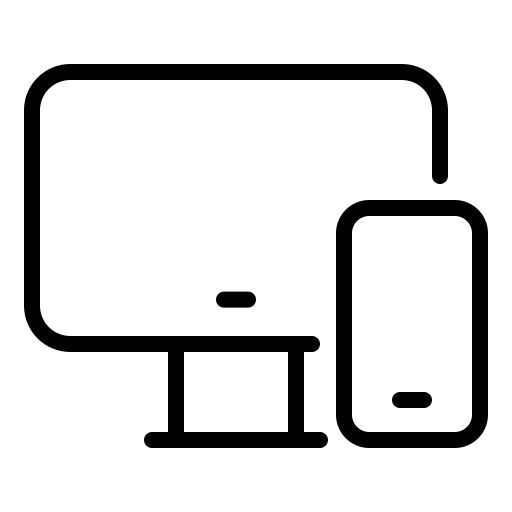

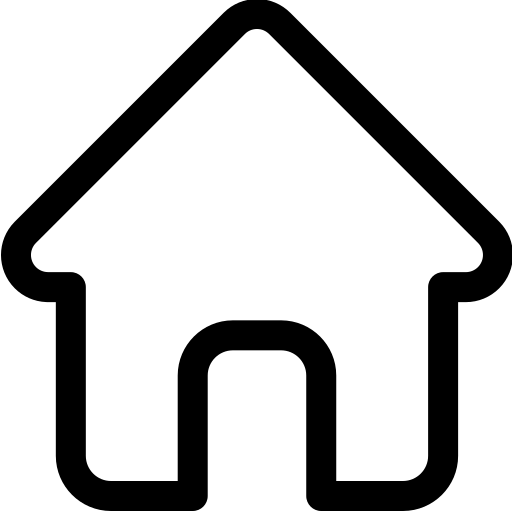 Home
Home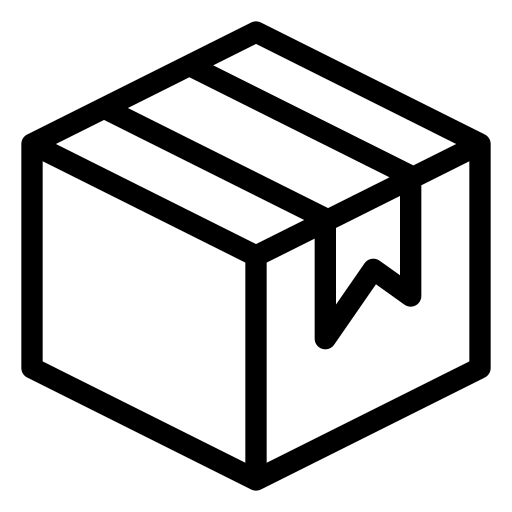 Products
Products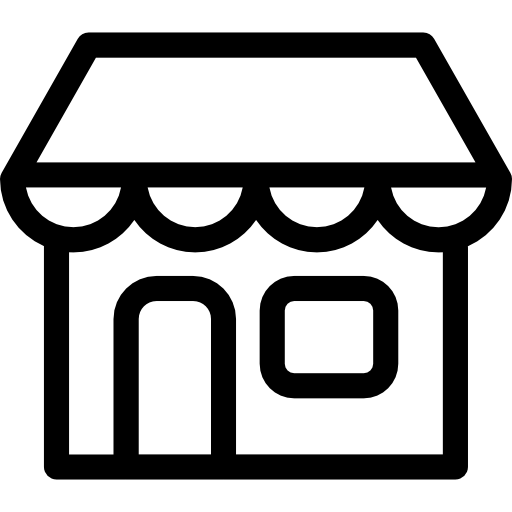 Shops
Shops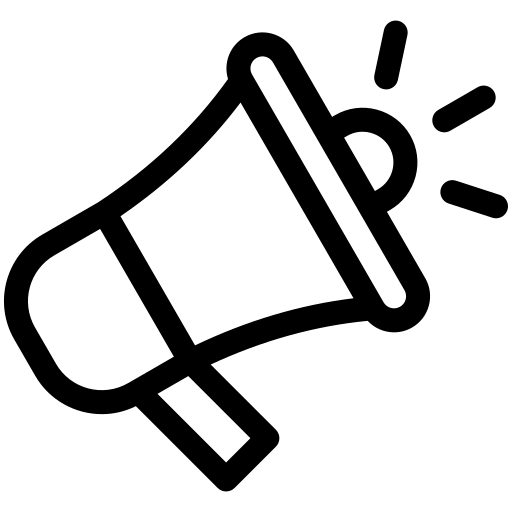 Campaign
Campaign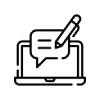 Blog
Blog